Try our new documentation site (beta).
Manual Launch
Machines part of a pool are typically launched automatically when the client requests access to the pool. If the machines are already started, they will be used right away. If some of the machines are not running, Instant Cloud will then launch them automatically so that the client will be able to start the optimization as soon as they become available. The pools fully automate the process of starting machines and waiting for them to be ready.
However, in order to better understand the provisioning process, it can be interesting to launch machines manually at first. The manual launch panel enables you to launch a one-time compute server and optionally distributed workers. A one-time compute server is not part of a pool, and must be managed manually. Once launched, the user has to wait for the machine to be in idle state. Then, the license file can be downloaded and it will contain the DNS name and the user password so that the Gurobi client libraries will be able to connect to it. Once the optimization is done, the machine can be terminated manually as well or it will auto-terminate using the idle shutdown parameter.
In the manual launch panel, you can perform the following actions:
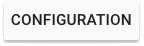 |
Set the configuration. Manually sets configuration parameters such as machine type, region, Gurobi version etc. Default values are taken from the account preferences. |
| Launch a compute server (and optionally distributed workers). |
Configuration
You can specify the following configuration parameters:
| Gurobi version | Version of the Gurobi Optimizer runtime. |
| Idle Shutdown | Idle shutdown specifies a duration limit in minutes after which the machine will auto-terminate. |
| Idle Job Timeout (v8 only) | This timeout specifies a duration limit in minutes after which the job will auto-terminate when there is no command sent to the server. This is useful to avoid using resources when some clients may leave their connection open (for example in an interactive python shell) while not being active. If the value is 0, it will be disabled. |
| Job Limit | A maximum number of concurrent jobs for each compute server. This option can be set only for 'full compute server' license type. |
| Provider | The cloud provider, Amazon Web Services (AWS) or Microsoft Azure. |
| Region | The region reference the location of the data center where the machines are provisioned. Select a region that is closer to your operations to minimize latency. |
| Machine type | Different machine types can be provisioned depending on the requirements (mainly memory and CPU). Depending on the machine types and license, the cost of a machine and distributed workers can differ. Instant Cloud can give you more details and an estimate of the costs. |








