Try our new documentation site (beta).
First Solve in the Cloud
You can perform your first solve in a few simple steps:1. Open the Instant Cloud Manager
Login to www.gurobi.com and go to your account page. Then, open the Instant Cloud Manager by clicking on the following link:
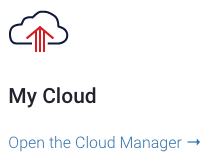
2. Download the default license file
The list of licenses is displayed in the Instant Cloud Manager and your default license file is ready to be downloaded with the following button.

The license file contains the default access ID and secret key for the selected license. You just have to place this file in your home directory which takes precedence, or in one of the following shared locations:
- C:\gurobi\ on Windows
- /opt/gurobi/ on Linux
- /Library/gurobi/ on Mac OS X
In case you previously had a license file installed, please make sure to replace it,
or set the environment variable GRB_LICENSE_FILE to point to the cloud license file, it
will override the default locations.
3. Solve
You can try to solve any predefined MPS file provided with the Gurobi distribution. Here is an example on Mac OS X:$ gurobi_cl /Library/gurobi903/mac64/examples/data/afiro.mps
Waiting for cloud server to start..........
Capacity available on '999999-default' cloud pool - connecting...
Established HTTPS encrypted connection with Compute Server
Gurobi Optimizer version 9.0.3 (mac64)
Copyright (c) 2020, Gurobi Optimization, LLC
Read MPS format model from file /Library/gurobi903/mac64/examples/data/afiro.mps
Reading time = 0.12 seconds
AFIRO: 27 rows, 32 columns, 83 nonzeros
Optimize a model with 27 rows, 32 columns and 83 nonzeros
Coefficient statistics:
Matrix range [1e-01, 2e+00]
Objective range [3e-01, 1e+01]
Bounds range [0e+00, 0e+00]
RHS range [4e+01, 5e+02]
Presolve removed 18 rows and 20 columns
Presolve time: 0.73s
Presolved: 9 rows, 12 columns, 32 nonzeros
Iteration Objective Primal Inf. Dual Inf. Time
0 -4.8565680e+02 1.363638e+02 0.000000e+00 1s
3 -4.6475314e+02 0.000000e+00 0.000000e+00 1s
Solved in 3 iterations and 0.74 seconds
Optimal objective -4.647531429e+02
As you can see in the log, the client automatically starts the pool and connects to it. If you wish, you can check the status of the machine using the Instant Cloud Manager. If you run again a new solve, you will notice that it can start right away because the machine is already available.
4. Terminate the pool (optional)
The machine will auto-terminate once it stayed idle for a duration limit called the idle shutdown. The default idle shutdown is 60 minutes, and it can be changed in the settings of the pools and your preferences. Otherwise, you can terminate the pool manually in the Instant Cloud Manager, by selecting the default pool and clicking on the terminate button.









